TTU Blackboard Tutorial: Essential Skills for Students and Faculty


TTU Blackboard is the online learning management system used by Texas Tech University to deliver course content, facilitate communication, host assignments and assessments, and much more. Both students and instructors use Blackboard daily as an integral part of the TTU academic experience. This tutorial covers the essential skills everyone needs to use Blackboard effectively.
Accessing TTU Blackboard
The first step is simply logging into Blackboard. Go to ttu.blackboard.com and enter your TTU eRaider username and password.
You can access Blackboard on your laptop, desktop or mobile device. The Blackboard app allows you to view content and participate in your courses on the go.
For Students
Once logged in, you’ll see cards representing the courses you are enrolled in that use Blackboard. Click on a course card to access that Blackboard site.
For Instructors
Your “My Courses” page lists all of the course sites you teach. Click on a course card to enter the site and begin building content.
Key Areas of Blackboard
These are the main areas of Blackboard you will frequent as a student or instructor:
Announcements
- Students: Check for important updates from your instructor.
- Instructors: Post announcements to notify students of reminders, changes, resources, etc.
Content
- Students: Access lecture notes, readings, multimedia and other course content.
- Instructors: Organize learning materials in one central location for students.
Discussions
- Students: Engage in collaborative discussions with classmates.
- Instructors: Create discussion prompts and monitor student conversations.
Grades
- Students: View your grades on assignments, tests and other work.
- Instructors: Grade student work and provide feedback within the system.
Assessments
- Students: Take quizzes, tests, exams and other assessments.
- Instructors: Create assessments and deploy them through Blackboard.
Spend time navigating around these core areas to understand the basic Blackboard workflow.
Managing Your Courses

Effectively managing your courses as an instructor and staying organized as a student will help you use Blackboard as efficiently as possible.
For Students
- Review the course syllabus and schedule within Blackboard so you know what to expect for the semester.
- Create a routine to check announcements frequently for updates.
- Download/print lectures notes and access multimedia content to supplement your learning.
- Participate consistently in discussion forums.
- Submit assignments well ahead of deadlines to avoid a last minute rush.
- Keep track of assessment due dates and prepare accordingly.
- Stay on top of your grades throughout the term.
For Instructors
- Plan your course structure and input all key dates/deadlines into Blackboard’s calendar.
- Develop your content and upload materials into the appropriate sections.
- Set up recurring announcements for routine reminders.
- Create assessments and deploy them with appropriate settings and restrictions.
- Provide rubrics and clear instructions for assignments within Blackboard.
- Check discussion forums regularly and provide input when needed.
- Grade assignments in a timely manner and give constructive feedback.
Communication Tools
Blackboard offers several ways for students and instructors to communicate regularly.
Announcements are a one-way channel for instructors to share updates with the class. Students can receive announcements via email/push notifications by adjusting their settings.
Discussion Forums allow for two-way, ongoing conversations about course topics and questions. All students and instructors can interact within these forums.
Collaborate provides virtual lecture halls, study rooms and office hours via video conference. Instructors can schedule sessions or keep open hours for live interaction.
Email within Blackboard enables instructors and students to send direct emails to individuals or groups within a course. Email through Blackboard (versus outside accounts) keeps all communication within the course site.
Calendar is a course schedule visible to all students and instructors. Assignments, assessments, lectures and other events can be posted on the calendar.
Utilize these tools to foster consistent communication and collaboration within your courses.
Submitting Assignments
Submitting assignments through Blackboard is fast and simple. As a student, follow these steps:
- Navigate to the Assignments page and click on the assignment.
- Upload your file(s). Supported formats include Office docs, PDFs, images, multimedia and more.
- Enter any comments for your instructor.
- Confirm the submission.
You will receive a confirmation email and can monitor your grade once your work is evaluated. Pay close attention to formatting requirements and due dates for each assignment.
As an instructor, it’s your responsibility to provide clear assignment instructions within Blackboard including any attached files (rubrics, prompts, etc.) needed for students to complete the work successfully. Grade assignments in a timely manner and give students constructive feedback they can use to improve.
Taking Assessments
For courses with online exams and quizzes, instructors will deploy assessments through Blackboard for students to complete. On the Assessments page, click on the test link to begin. Take note of any time limits, allowed materials, and rules before starting.
For major exams, Blackboard’s Respondus Lockdown Browser is often required. This prevents students from accessing other websites or materials during an exam. Follow provided instructions to install Lockdown Browser and any monitoring tools needed, such as Respondus Monitor.
Once finished, your grade will automatically post to the Grade Center. Be sure to review any instructor feedback on your performance.
From an instructor standpoint, carefully craft online assessments and use all necessary restrictions to maintain academic integrity. The Grade Center automatically grades multiple choice and similar question types, saving instructors substantial time.
Getting Help
Don’t be afraid to ask for help if you encounter any issues using Blackboard! TTU provides exceptional support resources.
- TTU Blackboard Support Portal – Knowledge base, how-to guides, FAQs and submit support request form.
- TTU IT Help Central – Get assistance via phone, email, chat or visit the Help Central desk in-person.
- Your Instructor – Ask your instructor directly about course-specific questions.
- Blackboard Collaborate Sessions – Attend virtual sessions facilitated by TTU’s instructional design team.
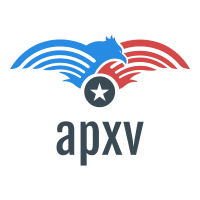
 CCNA Dump: What It Is, How It Works and Why You Should Use It
CCNA Dump: What It Is, How It Works and Why You Should Use It  Suggested Answers for ICMAI: A Guide for Students and Teachers
Suggested Answers for ICMAI: A Guide for Students and Teachers 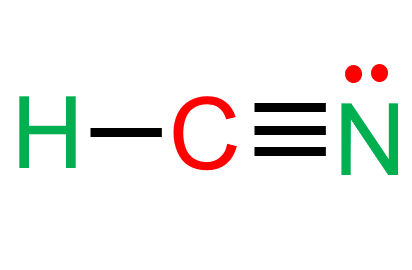 HCN Lewis Structure: A Simple Guide with Examples
HCN Lewis Structure: A Simple Guide with Examples 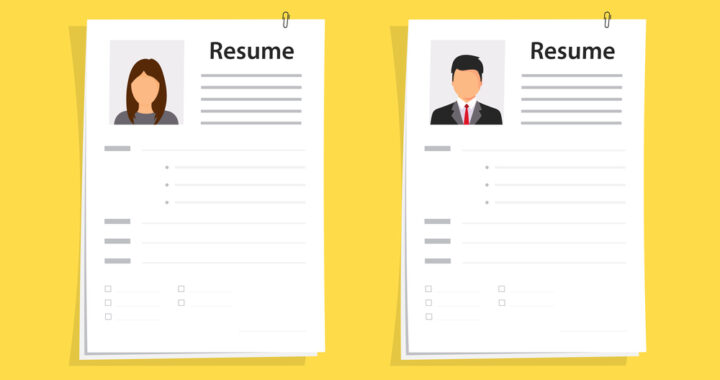 5 Ways a Free Resume Review Can Boost Your Career Prospects
5 Ways a Free Resume Review Can Boost Your Career Prospects  Longest Name of an Element
Longest Name of an Element  Ceramah Kenangan Guru Sekumpul Jilid 1 – Buy Book Online
Ceramah Kenangan Guru Sekumpul Jilid 1 – Buy Book Online  Server Wars 2025: Which Hosting Platforms Are Winning for Gamers?
Server Wars 2025: Which Hosting Platforms Are Winning for Gamers?  From Clicks to Chips: Turning Online Traffic into Loyal Casino Players
From Clicks to Chips: Turning Online Traffic into Loyal Casino Players  Managing Peripheral Diabetic Neuropathy: Holistic Approaches and Treatment Options
Managing Peripheral Diabetic Neuropathy: Holistic Approaches and Treatment Options  The Math Behind the Magic: How RTP Shapes Slot Payouts
The Math Behind the Magic: How RTP Shapes Slot Payouts